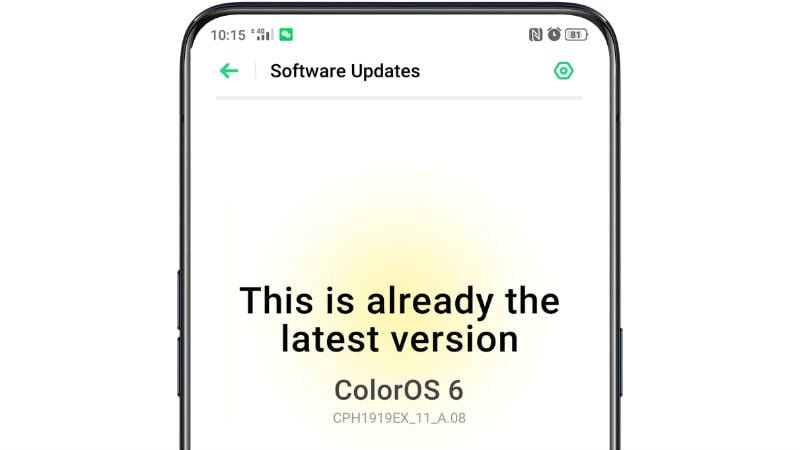Oppo R17 Pro Finally Gets Android 9 Pie Update in India Oppo brought its R series of phones to India last year and the company launched three models under the series- Oppo R17, R17 Pro and the R15 Pro. All the three phones arrived with ColorOS 5.2 and it’s based on Android 8.1 Oreo. Now, Oppo has started rolling out the ColorOS 6 update to the R17 Pro in India and the best part is it’s based on Android 9 Pie. To recall, the Oppo R17 received the ColorOS 6 update back in June this year. Notably, Oppo did not reveal anything about the Oppo R15 Pro ColorOS 6 update. In September 2019, Oppo updated the Find X flagship smartphone to ColorOS 6 and the company is expected to bring the same update to other series like the Oppo F9 and Oppo F7 by the end of 2019. As for the Oppo R17 Pro ColorOS 6 update, it brings several new features to the smartphone. First of all, Oppo has redesigned the UI to suit the bezel-less screen and the update has several elements aimed at the youth. Besides the redesigned user interface, the Oppo R17 Pro gets Hyper Boost which brings Game Boost 2.0, System Boost and App Boost features. There’s the newly launched Game Space feature as well. The company has made several optimisations as well to improve the overall camera and system functionality. The Oppo R17 Pro will also get ColorOS 7 update sometime next year and the roadmap for ColorOS 7 will be revealed on November 26 at the India launch. Oppo R17 Pro ColorOS 6 Update: How to Install? Oppo has released the full version of the ColorOS 6 ROM for R17 Pro on its website. But before heading for manual installation, you can check for the OTA update. To check that, head over the Settings>System Updates; If there’s a new update, you can see a notification on the “System updates” icon, otherwise, it will show “It is already the latest version”. Alternatively, you can download the firmware from Oppo’s website and place it in the root folder of internal storage. After putting it in the root folder, the system will automatically detect the ROM and will display an update notification. Hitting the Install button will start the process and it may take a few minutes for the installation to finish. We advise you to check for the OTA update first before proceeding with the manual firmware download procedure.